Opening The Room#
Attention
To set up the room you MUST log in using a HSIN account that has host privileges.
When opening the room, first check the lobby and main room to ensure any messages from previous rooms were cleared.
Clear Chats#
Lobby Chat#
Clear the Lobby Communication Pod pod.
Check that the Welcome Message is still displayed.
Sitroom Chat#
- Confirm the IOCs Pod, and Highligts Pod are up-to-date.
Remove irrelevent highlights from the previous election (ex: routine instances of poll books malfunctioning).
Export a copy of the chat history, and then clear the chat.`
Welcome Messages#
Post the following welcome messages in the respective rooms.
Lobby
You are currently in the lobby pending approval for the secure room. Before being admitted, you must change your display name following the instructions above. For 24x7 assistance, you can contact the EI-ISAC SOC at soc@cisecurity.org or 866.787.4722. If you have immediate questions about accessing the main room, please use this area to communicate with EI-ISAC staff.
Main Room - Open Chat
Welcome, and thank you for joining the EI-ISAC Cyber Situational Awareness Room. This room is available to share information regarding ongoing cyber threats or concerns affecting election infrastructure and coordinate across jurisdictions. For 24x7 assistance, you can contact the EI-ISAC SOC at soc@cisecurity.org or 866.787.4722.
Main Room - Private Chat
To chat privately with EI-ISAC staff, click the “+” symbol and select “hosts.” Information in this chat may be shared anonymously by the EI-ISAC in the TLP:AMBER - Open Chat and with federal partners. Member identification will not be shared.
Unlock The Room#
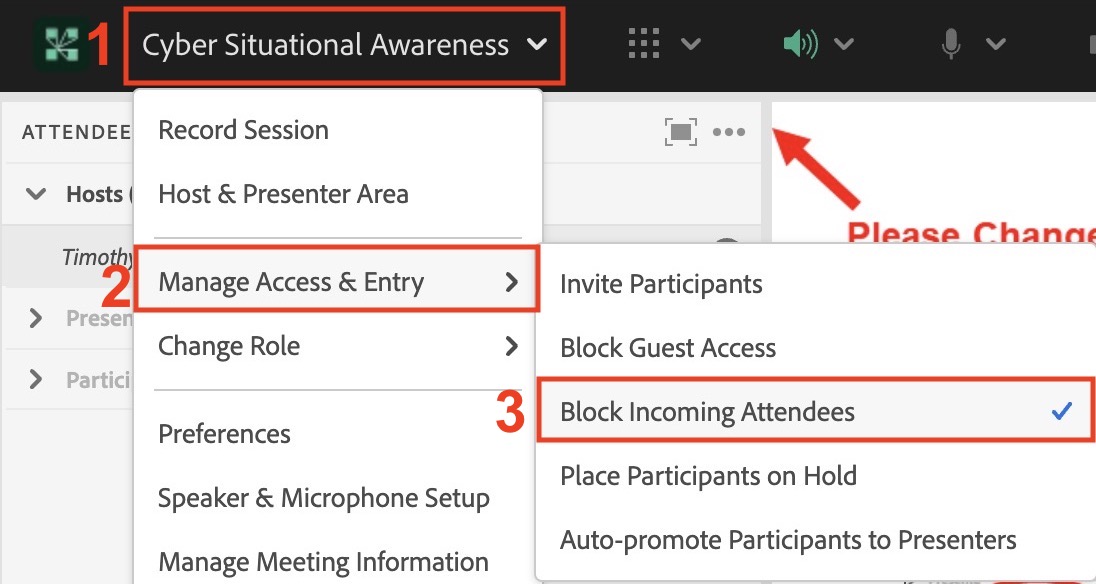
Open the “Cyber Situational Awareness” menu,
Navigate to “Manage Access & Entry”
Un-check “Block Incoming Attendees” and ensure “block guest access” is not checked.
Updating Slack#
After the room has been fully opened, update the following template and post it in the soc_elections_coordination slack Channel