Closing The Room#
The room may remain open for 1 hour after the polls close for Statewide Elections, depending on activity levels/room attendance. Room staff uses a poll to determine if room participants would like the room hours extended.
Informing Attendees#
Approximately 10-15 minutes before closing, post a message in the sitroom chat to let attendees know the room will be closing.
Room Closing
The sitroom will be closing in <MINUTES>. Please indicate on the poll if you want the room to remain open longer.
Room staff should exercise their best judgment when deciding if one is needed. For example, if there are only a few federal partners in the room 15 minutes before the polls close and no ongoing incidents, a poll would not be necessary, and the room could close on time.
Polling#
Open a poll to determine if there is interest in the room remaining open beyond its scheduled time.
Open the “pod controls” button ![]() in the Top Menu Bar and open the “poll” category. There are three polls to choose from:
in the Top Menu Bar and open the “poll” category. There are three polls to choose from:
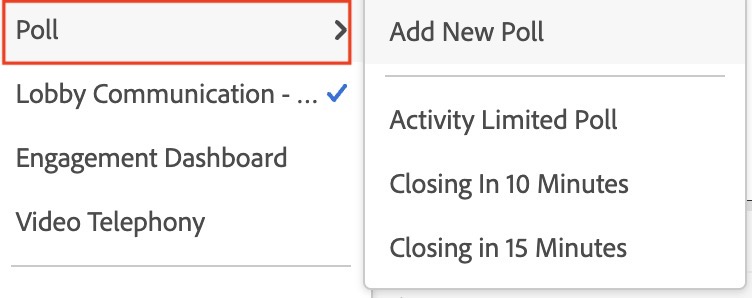
Activity Limited Poll - Used if the room is scheduled to remain open after polls have closed, but activity is limited.
Closing in 10 Minutes - Used if the sitroom is scheduled to close in 10 minutes.
Closing in 15 minutes - Used if the sitroom is scheduled to close in 15 minutes.
Selecting the relevant poll will cause it to appear on the screen.
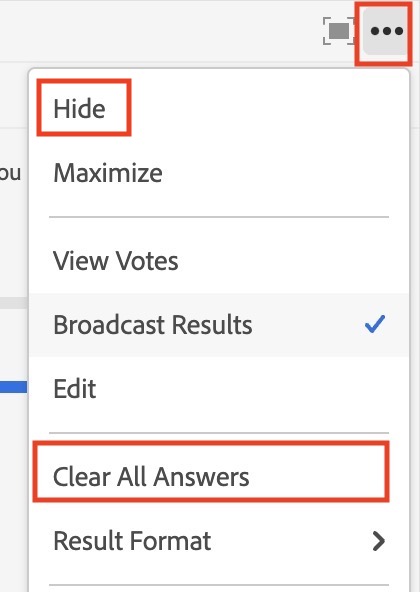
Attention
When the poll appears on your screen, it also appears on the participants’ screen.
Select “Reopen Poll” in the poll pod if the poll was previously closed.
If responses from a previous room were not cleared, open the poll pod menu ![]() and select “Clear All Answers.”
and select “Clear All Answers.”
Poll Responses#
Wait 5-10 minutes for attendees to respond to the poll before proceeding with room shutdown.
- If there are attendees who want the room to remain open, post in the chat pod that the room will stay open for an additional 30 minutes.
If there are no responses to the poll, continue shutting the room down.
Final Room Shutdown#
Once you are ready to close the room, open the “main menu”  in the Top Menu Bar, navigate to “Manage Access & Entry,” and check the “Block Incoming Attendees” option.
Select the “End Session” button
in the Top Menu Bar, navigate to “Manage Access & Entry,” and check the “Block Incoming Attendees” option.
Select the “End Session” button ![]() on the right-hand side of the Top Menu Bar.
on the right-hand side of the Top Menu Bar.
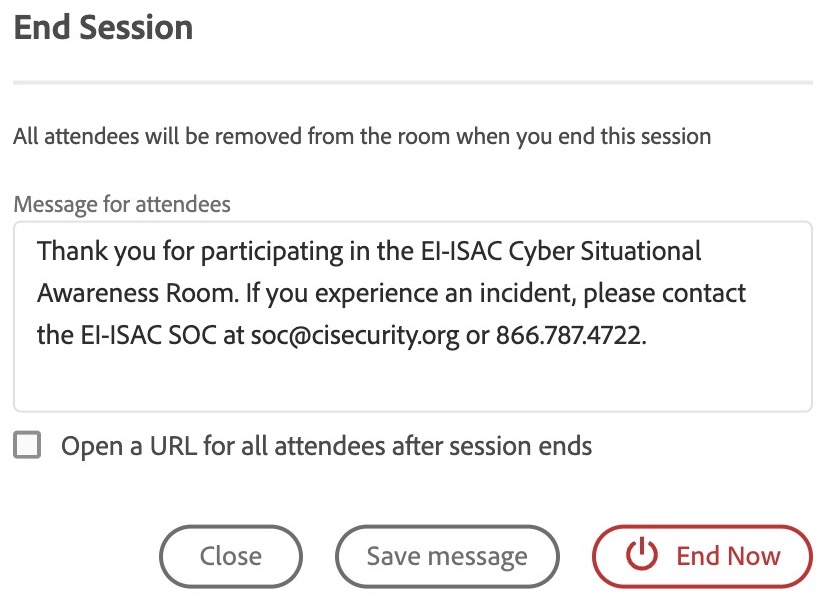
Double-check that the closing message for attendees matches the following, and then click “End Now.”
24-Hour Room Maintenance#
If a sitroom is open for more than 24 hours (ex: during a General Election), it is closed briefly (around 2am ET) to prevent a server crash.
Export a copy of the chat and post the following message in the Chat Pod 15 minutes before closing to alert attendees of the upcoming maintenance.
Open the “Cyber Situational Awareness” menu, open the “main menu”
 in the Top Menu Bar, navigate to “Manage Access & Entry”, and check the “Block Incoming Attendees” option.
in the Top Menu Bar, navigate to “Manage Access & Entry”, and check the “Block Incoming Attendees” option.Select the “End Session” button
 on the right-hand side of the Top Menu Bar.
on the right-hand side of the Top Menu Bar.Wait 15 minutes, then log back in, open the “main menu”
 in the Top Menu Bar, navigate to “Manage Access & Entry,” and un-check “Block Incoming Attendees.”
in the Top Menu Bar, navigate to “Manage Access & Entry,” and un-check “Block Incoming Attendees.”